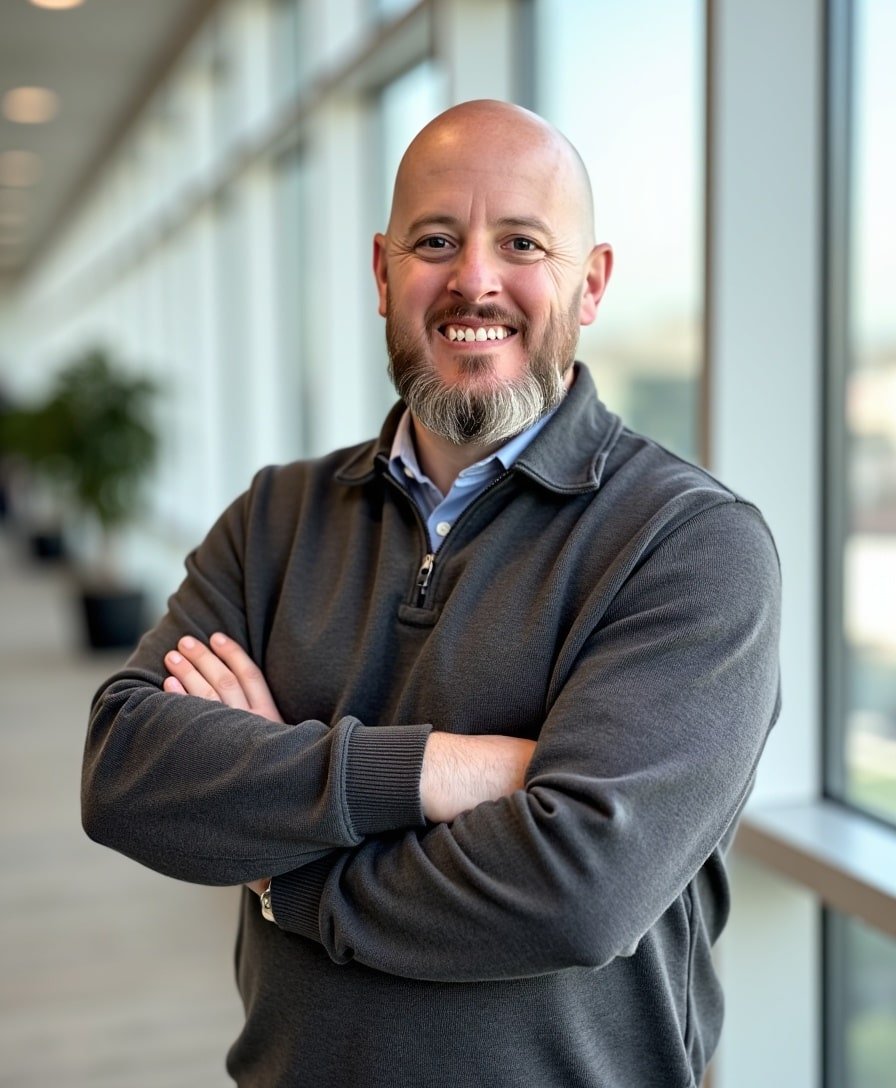How to Change Your Site Title in Squarespace
Have you ever wondered how to change the title of your website but couldn’t find the setting? It’s one of those features that feels like it should be easy to locate, but it’s actually a bit tucked away. Don’t worry—I’m here to show you exactly where to find it and how to update it in just a few simple steps.
Watch the video
Check out the YouTube video below. 👇🏼
Why Update Your Site Title?
Your site title is an important part of your Squarespace website’s branding. It appears in a few key places, like:
The upper-left corner of your site (unless replaced by a logo).
The browser tab when visitors are on your site.
Updating your site title helps keep your website aligned with your current brand identity and ensures visitors know they’re in the right place.
Step-by-Step Guide to Changing Your Site Title in Squarespace
Step 1: Enter Edit Mode
First, navigate to your Squarespace dashboard and go to your website. Then, click the Edit button at the top of the screen to enter edit mode.
Step 2: Access the Header Settings
Once in edit mode:
Hover over your site’s header.
Click Edit Site Header to open the header customization panel.
Step 3: Change the Site Title
In the header settings:
Click on Site Title and Logo.
You’ll see a field for your Site Title. Simply type in your new title. Your changes will appear instantly in the header preview.
Step 4: Save and Exit
When you’re happy with the new site title:
Click Save to apply the changes.
Exit the editor, and your site title will now appear updated in the header and browser tab.
Why Is This Setting Hidden?
It’s understandable if you thought the site title setting might be in the main dashboard under "Settings" or "Pages." Squarespace tucks this feature into the header editor, so once you know where it is, it’s super easy to update. The tricky part is finding it the first time!
Wrapping Up
That’s all there is to it! Changing your Squarespace site title is quick and easy once you know where to look.
📨 Join my mailing list to get Squarespace tips & tricks right in your inbox
Your Designer
I'm Bryan, a Squarespace web designer and founder of Abound Web Design. I have worked with all types of businesses and organizations from preschools to publishing companies to chiropractic clinics and everything in between. If you want to discuss a potential project, you can email me at bryan@aboundwebdesign or get in touch with me here. Alternatively, you can book in a free 15-minute consultation call here.