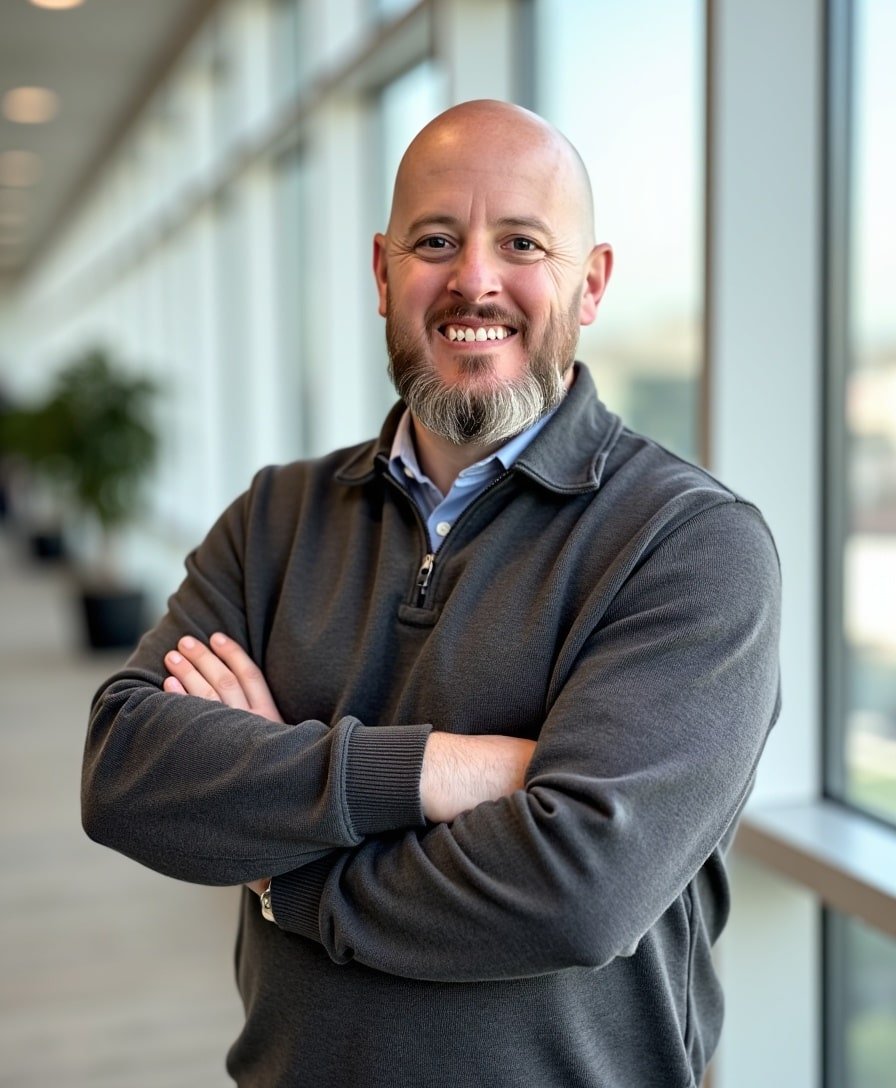How to Add Social Media Links to Your Squarespace Website: Best Practices
If you're looking to integrate your social media presence directly into your Squarespace site, you’re in the right spot. Let’s dive into how you can easily add those recognizable social media logos—like Facebook, Instagram, Twitter, and more—to your website. More importantly, I'll share some tips on where you might (and might not) want to place them for optimal engagement.
Watch the video
Check out the YouTube video below. 👇🏼
Why Add Social Media Links?
Social media links on your website offer a straightforward path for visitors to connect with your brand on different platforms. These links enhance user engagement by providing a seamless transition from your site to your social media pages, where you can showcase more dynamic and frequent updates about your business or personal ventures.
Step-by-Step Guide to Adding Social Media Links on Squarespace
Step 1: Set Up Your Social Links
Start by heading to your Squarespace settings. Navigate to Website Settings and look for 'Social Links'.
Enter the full URLs for each of your social media profiles. This will ensure that the respective logos appear correctly on your site.
Step 2: Adding Social Links to Your Site
Go to the page where you want to add the social links. A good spot could be your contact section, as it’s a natural place for visitors to look for ways to reach out.
Add a 'Social Links Block'. Squarespace makes this simple with a drag-and-drop interface. Place the block where you think it will be most effective.
Step 3: Customize the Appearance
Customize the design of your social links. Adjust the size, alignment, and style (like solid or outline) to match the look and feel of your website.
You can also decide which icons appear and in what order, making it fully tailored to your site's aesthetic and your marketing priorities.
Best Practices for Placing Social Media Links
While it's tempting to place social media icons prominently to increase followers, consider the user experience and your business goals:
Avoid the Header: Placing social media links in the header or hero section can be distracting. It might encourage visitors to leave your site too soon, which could hurt your engagement metrics and SEO performance.
Footer Placement: This is a classic spot for social links. It keeps them accessible without pulling attention from your main content.
Below the Fold: If you place them on your homepage, consider putting them below the fold. This encourages visitors to engage with your site content first before heading to social platforms.
Wrapping It Up
Adding social media links to your Squarespace website is a fantastic way to broaden your digital footprint and keep your audience engaged across platforms. Just remember to place these links strategically to support your site’s engagement goals.
📨 Join my mailing list to get Squarespace tips & tricks right in your inbox
Your Designer
I'm Bryan, a Squarespace web designer and founder of Abound Web Design. I have worked with all types of businesses and organizations from preschools to publishing companies to chiropractic clinics and everything in between. If you want to discuss a potential project, you can email me at bryan@aboundwebdesign or get in touch with me here. Alternatively, you can book in a free 15-minute consultation call here.